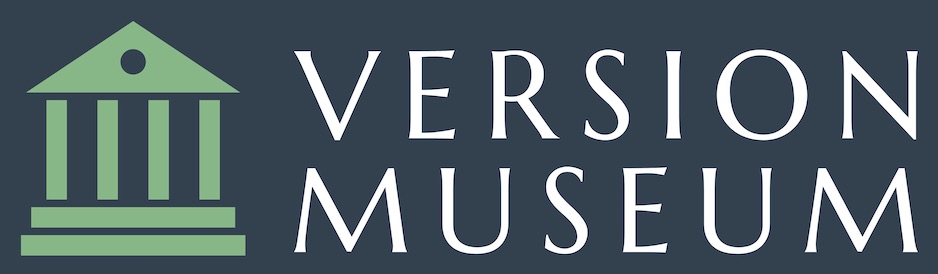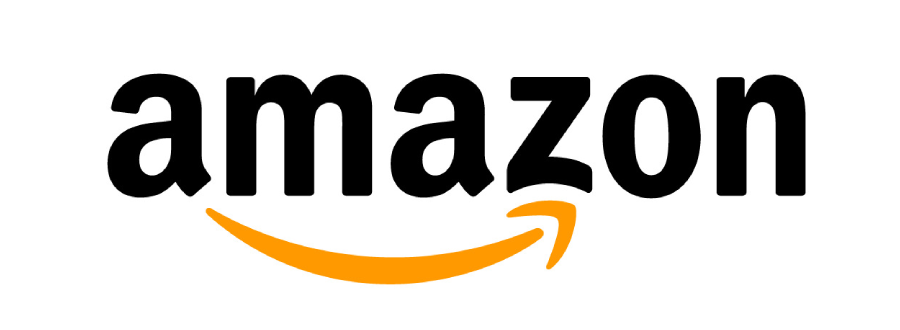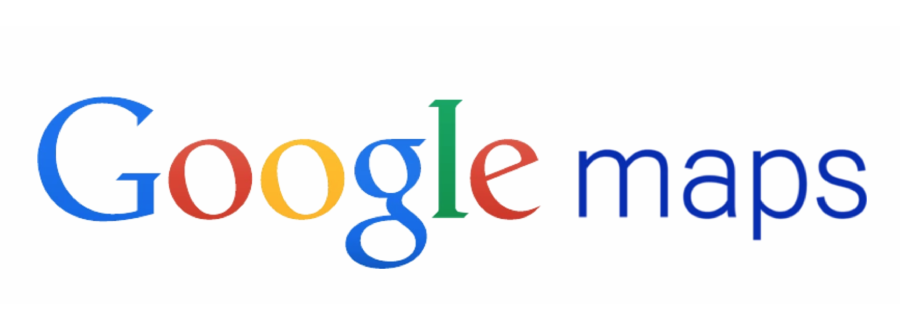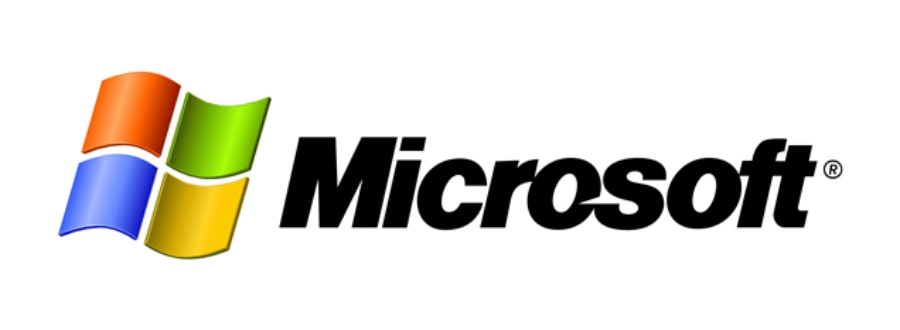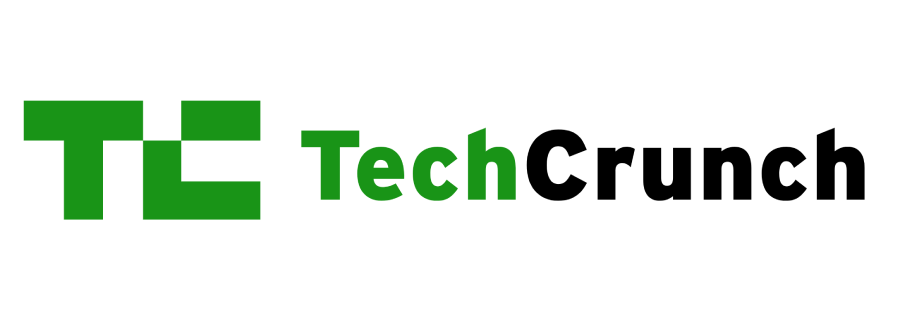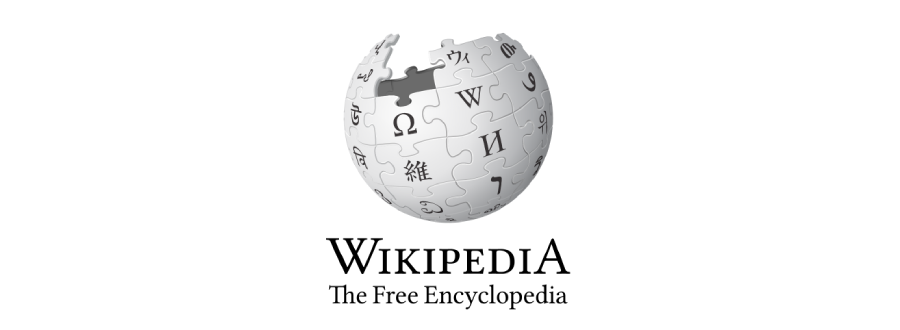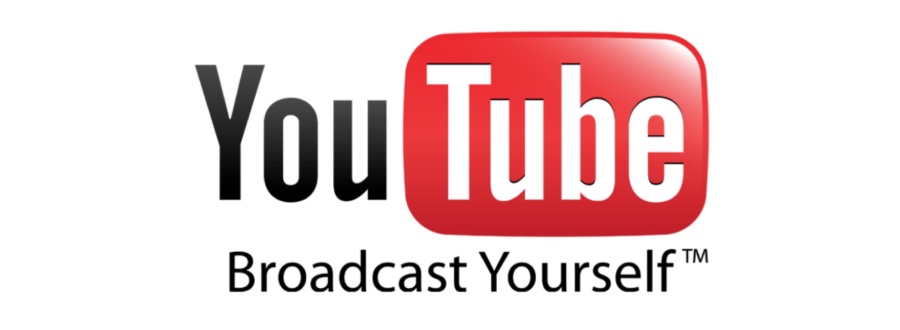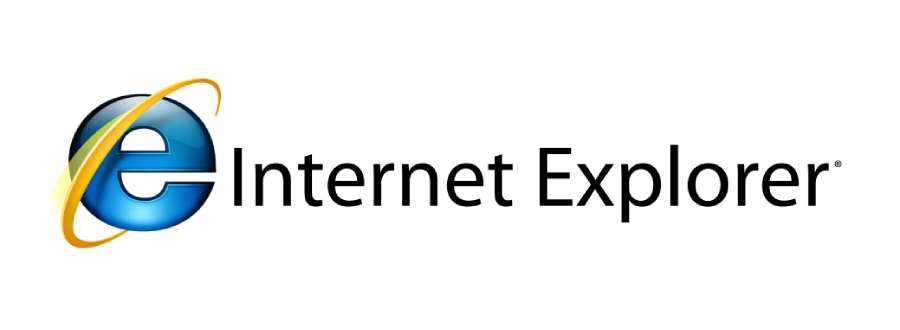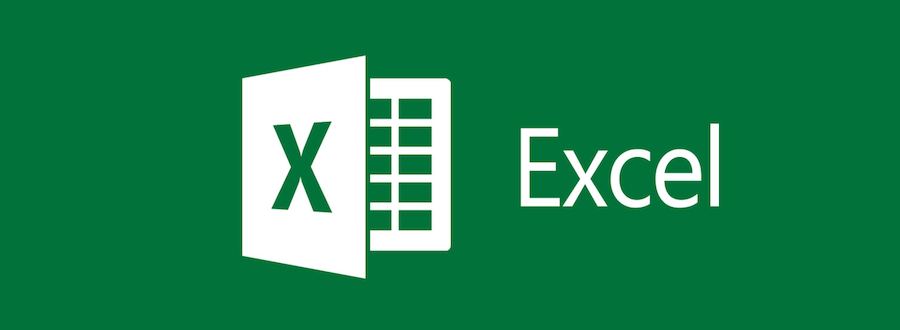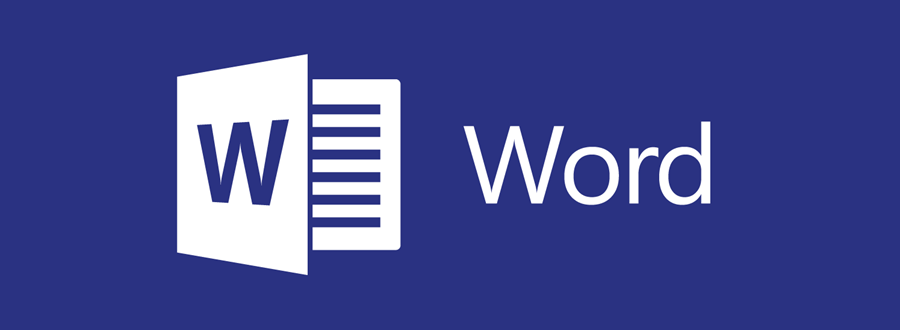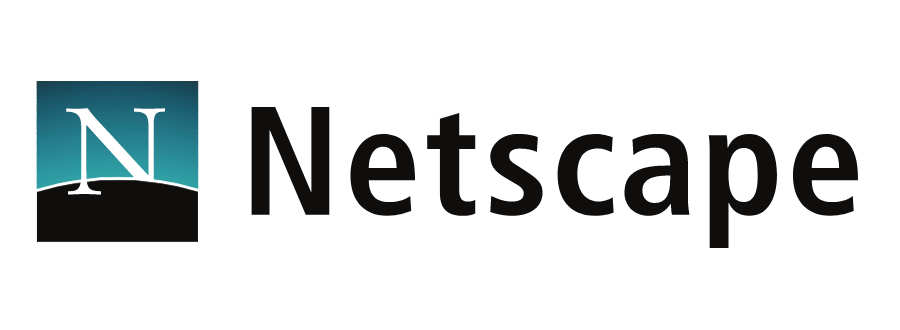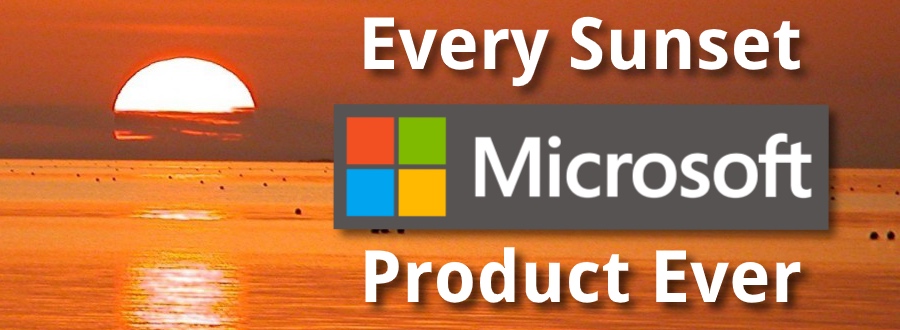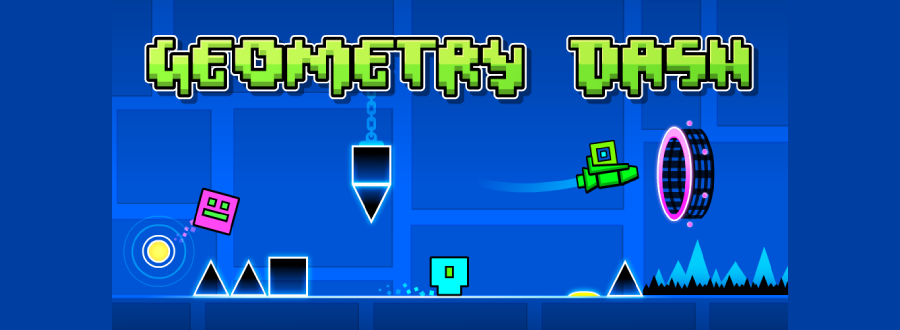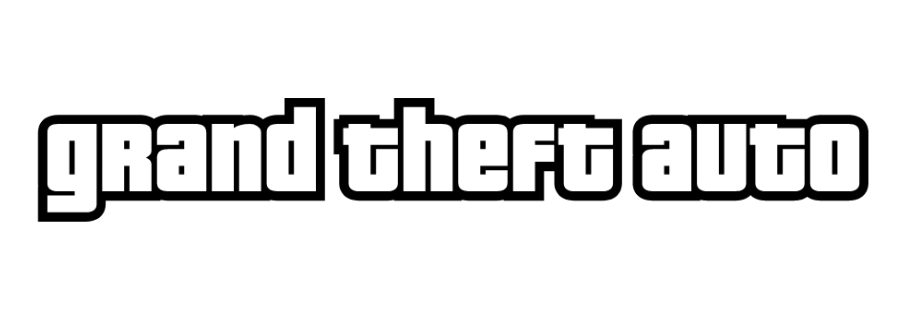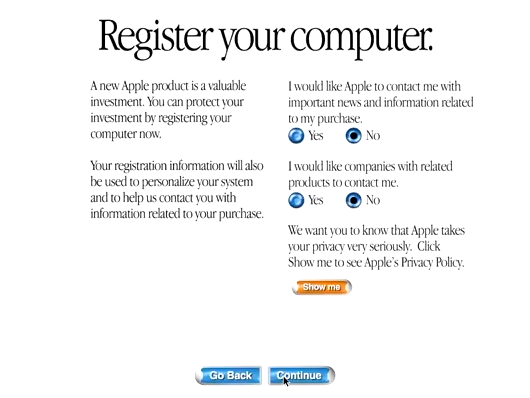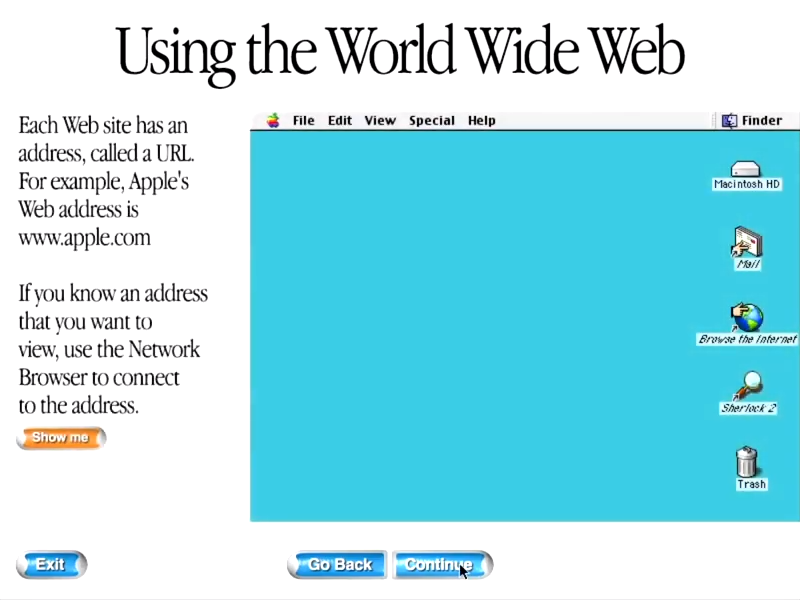Mac OS 9 is fantastic time capsule into the early stages of consumer internet use.
The OS was Apple's final version of the "classic" operating system before it
focused its efforts on
Mac OS X.
One of the major benefits of Mac OS 9 was its
improved ability to use online services. OS 9 touted
Sherlock 2, Apple's improved
internet and file search utility. The OS also boasted iTools, launched in January 2000, which featured
iCards (online greeting cards), HomePage (website publishing tools), and made @mac.com email addresses available.
But there was one problem; it wasn't necessarily clear to
people in 1999 that using the internet would be beneficial.
In 1999, only 4.6% of Earth's population
used the internet -- about 250 million people. Online shopping was in the extremely early stages, and
online gaming was very limited. A
BBC article from the time claimed 1999 as "the year of the net" but
also stated that only 37% of UK adults used the internet. And it featured quotes we would now laugh at
such as "with broadband, games will be played in cyberspace."
Apple and other tech companies had to actively educate people about what the internet was and
the benefits of using it -- it wasn't obvious to everyone. The Mac OS 9 installation guide
is a great example of this kind of education at the time.
YouTuber Shiunbird did a great
job recording the setup of Mac OS 9,
and with his permission we've extracted screenshots that highlight these early times. All images below
are from this excellent video. Shiunbird also has lots of other videos on vintage hardware and software. Thanks Shiunbird!
Welcome Video
Apple's operating systems used to have unique welcome videos. This one was no exception. Here's a nice tour of Mac OS welcome videos.
Getting Started
Register Your Computer
A new Apple product is a valuable investment, states the installer. Perhaps, but why isn't the text centered on the screen? Surprising that Apple let that slide.
Do You Want To Get On The Internet?
Do You Want To Get On The Internet? It was an honest question back in 1999. The
dot-com boom was well underway, but the internet was far from a necessity at that point.
The option Tell me more about the Internet brings us back to a simpler time
when the internet was not baked into anything and everything in tech. Can you imagine an option like this
in a modern operating system? The next few screens are displayed after choosing the option "Tell me more..."
Also, why is this screen not centered properly?
About the Internet
The installer states The Internet is a worldwide network of
computers that you can access using your computer and a telephone line.
Our younger readers may be surprised by this, but the olden days of consumer internet
access were indeed telephone-based, with dialup constituting
~95% of US internet usage in 1999.
And by telephone, we mean corded land-line phones. Not cell phones.
The phone line ran from the wall into your computer modem. And you had to tell your
family not to pick up the phone in another room, so as not to disconnect your internet session!
Access the World Wide Web
You can access the World Wide Web for the latest news,
entertainment, and software for your computer.
This still remains true today!
Use e-mail to keep in touch with friends and family
You can also use e-mail to keep in touch with your friends and family.
It's good to see that some things never change. But the concept of social media as
it's known today didn't yet exist.
You need an internet service provider
To access the Internet, you sign up for service with a company called an
Internet Service Provider. (Also known as an ISP.)
There were gatekeepers back then just like there are today.
Internet usually uses a local phone call
When you want to browse the Web or send and receive e-mail, your computer dials
your ISP and connects to the Internet. Usually it's a local phone call.
In the modern era of cell phones, the line between
long-distance calls versus
local calls
has blurred to the point where cell providers often only count minutes used, regardless of the
destination of the call. In the US, when Mac OS 9 was released, phone companies provided free phone
calls for home land lines provided
the calls were to a local exchange, often in the same
area code. Calls outside this area
were charged a per-minute rate depending on the distance of the recipient. And of course international calls
were even more expensive. So it was crucial that your ISP provided a local phone call option for dialup
internet, or else your access would cost a small fortune.
Using the World Wide Web
Now let's see how to use the Internet. You use a Web browser
program to view the information on the Internet. To open your Web browser, double-click
Browse the Internet.
We take web surfing for granted, but this was a foreign concept for most in 1999. And of course
online content was only a tiny fraction of what exists today.
Demonstration of browser usage
Click when the pointer changes to a pointing hand
When you're viewing a Web site, click links on the page to explore further.
You can tell there is something to click when the pointer changes to a pointing hand.
Apple painstakingly explained core web browsing concepts.
Each web site has an address called a URL
Each Web site has an address, called a URL. For example, Apple's Web address is
www.apple.com. If you know an address that you want to view, use the Network Browser to connect to the
address.
There were probably debates at Apple HQ about what terminology to use when explaining these concepts.
Notice that they didn't mention domain names, web pages, or protocols.
Using e-mail (electronic messages)
When you sign up for an Internet account you're assigned an e-mail
address your friends and family can use to send you electronic messages. You use the Mail program
to write, send, and receive your e-mail.
The default email client in Mac OS 9 was Microsoft Outlook Express 4.5. Can you imagine Apple including
a Microsoft product as a default system app these days?
Tell the computer to hang up the phone line
When you're done using the Internet, tell the computer to hang up the phone line
and disconnect from the Internet using the Remote Access Status window.
ISPs often charged per hour or per minute for internet access, so it was important to disconnect
when you were done, or else you'd pay more than you needed to.
What type of Internet connection do you have?
What type of Internet connection do you have?
Your existing local area network
To connect to your current local area network, you will need to know
the following information about your existing account. If you need help, contact
your local area network administrator.
LAN setup was a lot more work in 1999.
Set up network service
This information is needed to configure your system for Internet access.
For specifics about your network service, you may need to contact your network administrator.
I hope you didn't make any mistakes typing in all these addresses.
Enter e-mail settings
You're going online!
If you have any questions or get stuck, you can always refer to
the tutorials in the Help menu. Enjoy your Mac and have fun exploring the Internet.
Oh, we will Apple! Thank you!
Mac desktop and Internet Explorer browser
Microsoft Internet Explorer 4.5 was the default web browser on Mac OS 9. Apple's Safari browser wasn't released until 2003, for Mac OS X 10.2.
Next: Classic Mac OS, Mac OS X, and Apple.com
See our illustrated design evolution of classic Mac OS from 1984
to 2001, showing the timeline of System 1 to System 9.
Next, see the visual progression of Mac OS X which launched in 2001.
Also, if you're an Apple fan, see our article on what Apple.com used to look like - 25 years of design history of the Apple.com website.
Do you like seeing nostalgic stuff like this everyday?
Follow Version Museum on Twitter, Instagram, and
YouTube.
Please help support our museum hosting costs by making a small donation -- buy us a coffee! Thank you so much!

Scroll up to the top.